This is the act of "cutting" an image from it's original surroundings, usually to place it somewhere else entirely.
Link to tutorial:
www.photoshopessentials.com
Before:

Step 1.
Select the shape within the image to be "silhouetted".
This can be done with a variety of tools, most instructors will recommend the Pen tool, but I prefer the Magnetic Lasso, as it "sticks" to an image. Also the regular lasso, along with the shift key or the alt key, can be used to fine tune the selection.
Step 2.
Cut away the rest
Once you have the image selected, as desired, use the inverse selection to select everything but the image. That way, you have only what you need.
Step 3.
This step can go one of two ways, you can either fill in the selection, or place the selection in a new setting.
A. Fill in the selection:
Select All (Command-A)
Use the paint bucket to fill in the selection.
B. Place the selection in a new setting
Select All (Command-A)
Copy the Selection (Command-C)
Paste the selection into a new setting (Command-V)
Finished images:
A. (This Kind of didn't work, so I went with the other one...)
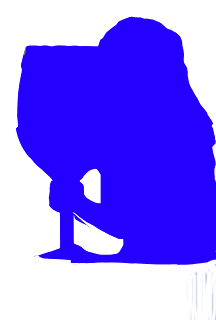
B.

Anyways, This has been Adobe Tutorial #2: Silhouettes
Copyrights: This is a photo from a hallmark card, I sent them an email asking for permission, and they said, " as long as the photo is not for commercial use" I can use it...
Once again:
Link to tutorial:
www.photoshopessentials.com
No comments:
Post a Comment