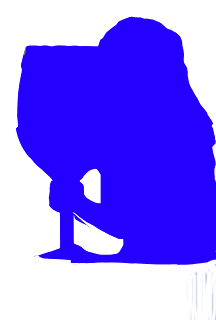1.
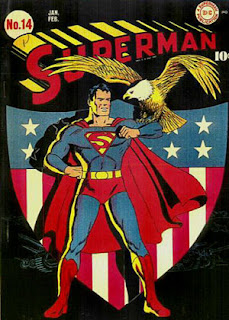 Superman #14 Cover
Superman #14 CoverColor: This cover uses the three primary colors, Yellow, Red, and Blue. (Part of this choice was the availability of colored inks at the time of printing.)
Typography: The "Superman" title was specially made for this series and has remained (relatively) unchanged for close to 80 years.
Logo: The superman logo has gone through many changes over the years, and has adapted to changing times.
Target Audience: This comic was targeted at children, generally boys.
Call to Action: The eagle is the call to action, this issue was extremely patriotic. (It was produced during WWII)
Production Process: The way that this issue was produced was by a lithographic printer and a web feeding system. It was considered a short order because there were only 10000 created.
2.
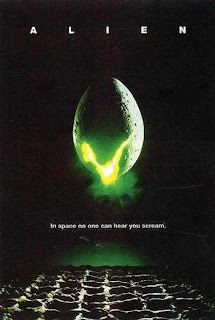 Alien Poster (1979)
Alien Poster (1979)Color: The use of Green as the focal point draws the eye.
Typography: Using a thin sans-serif elicits a mechanical or alien feeling.
Logo: There isn't really a logo, but the egg might be considered one...
Target Audience: Males primarily. (ages 18-45)
Call to Action: The glowing stuff coming out of the egg.
Production Process: Multi-Color Lithographic Printing.
3.
 Kansas City Zoo Logo
Kansas City Zoo LogoColor: Green and Blue primarily, with a good use of negative space.
Typography: A Serif Font
Logo: The logo emits a "nature" feel as well as showing a pair of "monkeys", which are one of the zoos major attractions.
Target Audience: Everyone who likes animals.
Call to Action: The monkeys are the focal point, but they lead to the text.
Production Process: This is on a variety of products.
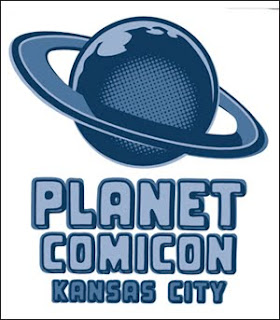 4.Planet Comicon Poster
4.Planet Comicon PosterColor:Blues
Typography: Sans-Serif for another "alien" looking font
Logo: The planet (probably modeled after Saturn)
Target Audience: Males, primarily (again) But, everyone equally.
Call to Action: The Planet, which leads down to the Text.
Production Process: It looks like Vintage comic books, with the dot design.
All of these are things that inspire me, but specifically, in order of appearance, they are;
1. A comic poster that I saw at the Planet Comicon I attended over springbreak.
2. Another poster that I saw over the weekend.
3. The Kansas City Zoo logo, I saw it when I went to the zoo...
4. This is the official Planet Comicon logo.
These are the things that inspire me, if this isn't good enough, Tough.